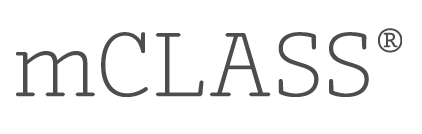To provide additional flexibility during this time of continued uncertainty, we are offering a suite of online mCLASS assessments free of charge as an alternative to your regular screening assessment program. The online assessments are recommended for grades 1-6 and can be group administered in the classroom and remotely, or completed by students at home. To request the online assessments, contact us at help@amplify.com.
The mCLASS Online screening assessment suite includes measures of decoding, reading fluency and accuracy, reading comprehension, vocabulary, and spelling. The online assessments are student-led and completed on a computer. Students follow audio prompts to complete the tasks, which involve reading words in isolation, reading texts, reading sentences, answering multiple-choice questions, and spelling words. Scoring is automated, and results are immediately updated in teacher reporting. Because administration of online assessments from home can introduce variables that can affect a student’s performance, results should be interpreted with caution.
Online Assessments
If you are an administrator and would like to request to enable online assessments, email us at help@amplify.com.
Supporting Home Assessment
In this section you will find steps for preparing and supporting the caregivers whose children will complete online assessments at home. You will practice taking the assessments as a student, set up the online assessments for your students, and reach out to caregivers to enlist their help. As soon as students finish the assessments, you can use the results to drive instructional next steps.
Part 1: Familiarize yourself with the assessments by logging in as a student in your demo class and completing each measure. (If you already have administered online mCLASS student assessments, this process is similar.)
- Generate a student login (please note that if your institution uses single-sign on (SSO) for students, you will skip these steps and provide the SSO credentials instead):
- Go to mCLASS Home, enter your Amplify username and password, and click Log In.
- Go to the global navigation bar and click the Classes & Groups (or Admin) icon.
- On the Classes and Groups page, click Classes.
- Find your demo class in the list and click it.
- In the Class Details panel, click Student Logins.
- Click + Create All to generate logins for all students in the demo class.
- Write down the username and password for a demo student in the same grade as the students in your class. The demo student’s class is indicated in the username (e.g., Aaron_1, Lee is in Grade 1). You will use this to log in and complete a student assessment.
- Assign assessments to a student:
- Go to mCLASS Home.
- Click Online Assessment Management.
- Select your demo class from the Class/Group list.
- Find the demo student whose credentials you wrote down in step 1g.
- Select the boxes to the left of each assessment you want to preview.

| If you do not see the assessment list for your students on the Online Assessment Management page, contact Amplify Customer Services at (800) 823-1969 or help@amplify.com. The mCLASS Online assessments are enabled based on request. Our team will tell you if your school opted out or will help resolve any issues that may be preventing you from assigning the online assessments. |
- Log in to the student portal with your demo student credentials.
- Complete the online assessments you selected in step 2e.
Part 2: Prepare for your students to take the assessments:
- Generate login credentials for your students.
- Go to Part 1 of this page and repeat steps 1a through 1f, selecting your students’ class instead of your demo class.
- On the Class Details panel, click Print All to generate a printer-friendly download of the credentials for your class.
- Assign assessments to students.
- Go to Part 1 of this page and repeat steps 2a through 2e, selecting your students’ class, instead of your demo class.
- Contact your students’ caregivers to request their support when their child completes online assessments at home. To communicate with English-speaking caregivers, consider sending this email and video. To communicate with Spanish-speaking caregivers, consider sending this email and video.
- During the assessment window, be available to answer any questions the caregiver may have. (Refer to these FAQs.)
- After the deadline you set in the email message, verify that your students completed the assessments via the mCLASS classroom reports.
The online assessment results will display in the Reading reporting application. For DIBELS 8th Edition teachers, this is part of the standard classroom report.
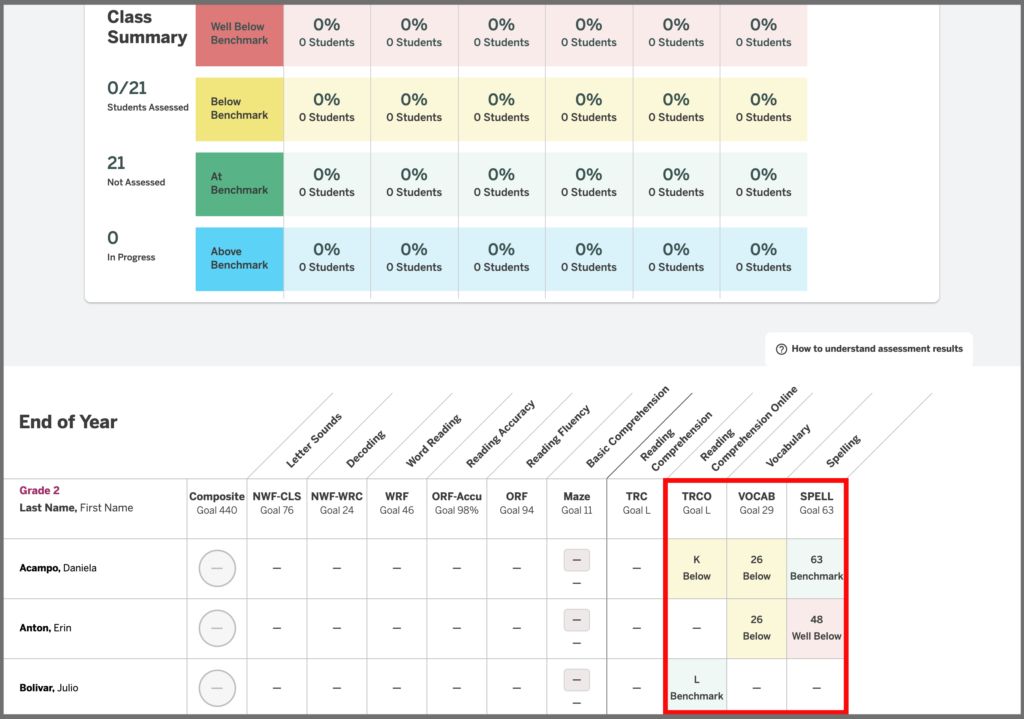
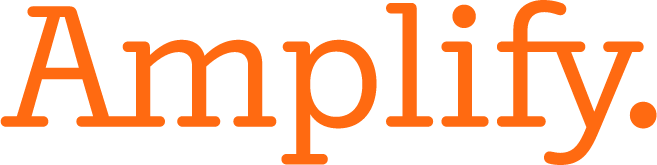
© 2020 Amplify Education, Inc. 55 Washington St #800, Brooklyn, NY 11201. DIBELS® is a registered trademark of the University of Oregon.